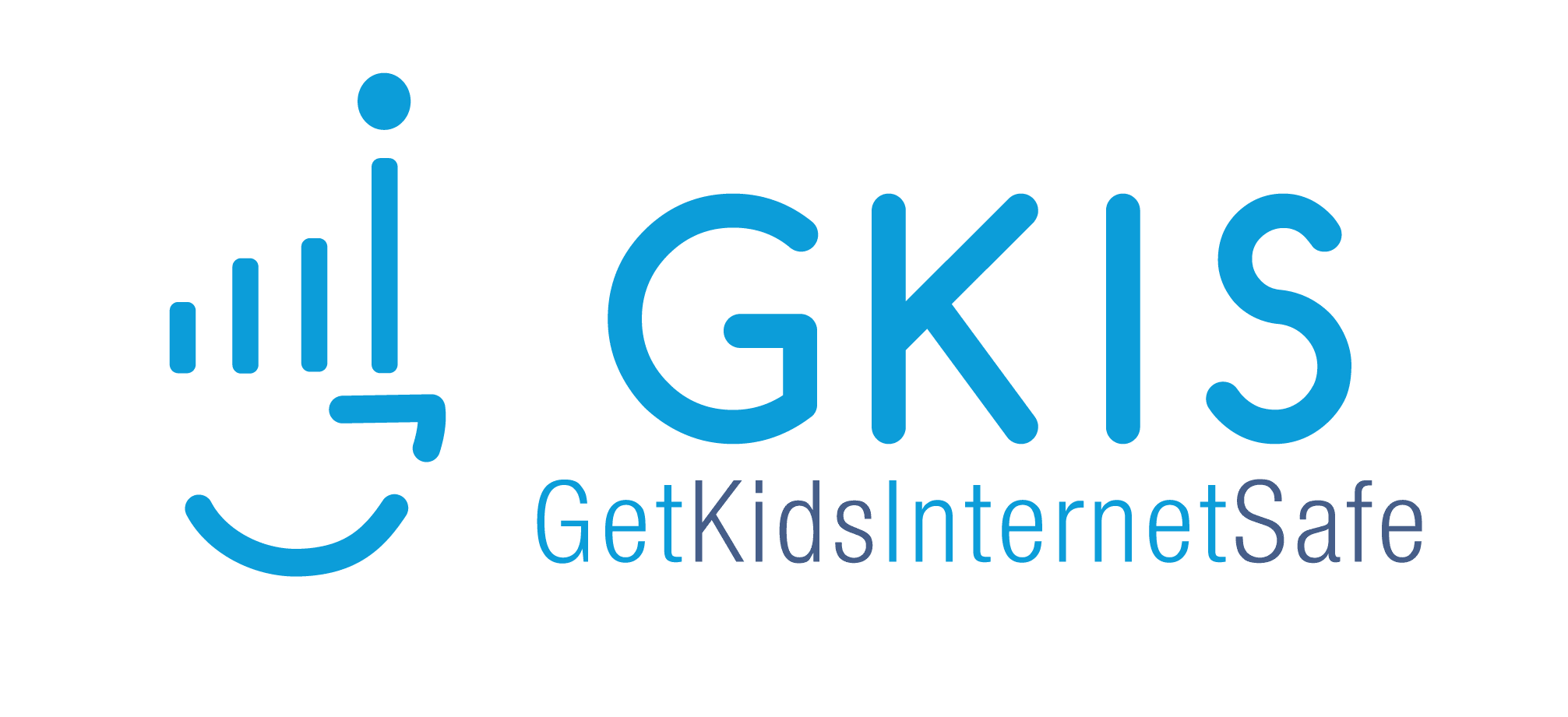Are you fighting the homework wars? Wondering if screens during homework are helping or hurting grades? We can’t take screens away during homework time anymore. So much of it is online! Kids insist that tech helps them learn better. But does it? Today’s GKIS article covers who tech can help with learning and how it can interfere.
How We Learn
We have to have a good memory to earn good grades. To learn, we must encode, or anchor, that information into brain memory storage. This type of learning happens as we engage with the material over and over. Memories also encode while we sleep. Changing short-term memories into long-term memories happens through biochemical and electrical processes called consolidation.
Different types of memories store in different parts of the brain. Memorizing factual information (required to perform well on tests) primarily involves the part of the brain called the temporal cortex. Intentionally learning facts is called explicit memory.
Memorizing how to do something, like tie your shoes, is called procedural learning. It is stored in the areas of the brain that involve motor control. This kind of learning is called implicit memory.
Emotional memories (like those that occur in traumatic situations) are stored in multiple brain areas including our emotional center, the amygdala.
Research suggests that kids studying while watching TV may encode that information as procedural rather than factual data. Encoding in the wrong brain region makes fact retrieval at test time more difficult. How and where you study also makes a difference.
How to Facilitate Learning
To learn well, we must start with great brain health, get motivated, set up a good workstation, and follow best learning practices. Are you practicing these learning techniques?
- Good self-care, brain health, and cognitive fitness are the foundations of learning engagement (like sleep, nutrition, exercise, and a positive mood)
- A distraction-free study environment
- Efforts toward mental engagement: attention and motivation
- Putting the learning content in a variety of different formats (listening to a lecture, reading notes, writing notes, re-writing notes, watching videos, engaging in discussion, etc.)
- Memorizing material in a variety of study environments
- Making unique meaning of the material, such as generalizing and applying the concepts, especially with emotional connections
- Repetition and practice
- Avoid doing two tasks at once that require the same cognitive resources (don’t multitask)
- Uninterrupted brain rest after each study session (mindfulness, meditation, time out in nature)
The Benefits of Screen Time for Learning
Screen devices can be amazing learning aids. Not only do they help us put the material in different formats, but they are fun and convenient to use! Here are some of the ways screen time benefits our learning.
- With our screen devices, we have immediate, easy access to massive stores of information.
- The biohacks built into our devices make learning fun. We are captured and motivated.
- Online quizzes and testing help us immediately assess where we are with our learning.
- Learning programs dish out progressively challenging content at a pace that matches our performance.
- Screens give us access to others for group discussions and crowdsourcing problems.
- Screens offer cool and create learning formats, like project management and brain mapping systems.
- Gamifying content helps us learn and have fun!
Best Learning Strategies
1. Learn from the get-go.
Don’t waste a moment of studying. Be an active learner the minute you come into contact with the material. Actively engage with the content while you read the textbook, take notes in class, and watch the videos. Participating in class also helps deep processing of the material!
2. Learn while you format study materials.
Outline the text and rewrite and highlight your notes. Attend to and connect the main concepts. Leave out illustrative details so you have only essential material (fewer pages) to memorize.
3. Set the stage to study.
Block out sufficient study time over several days using a block-scheduling download from the Internet. Prepare yourself and your study space to optimize learning. Make sure you are comfortable and fit (fed, hydrated, rested) with a positive attitude about studying. Find a comfortable, non-distracting study location. Turn off your phone and other notifications and commit to studying only, no social media or Internet surfing.
4. Engage with content, don’t kill and drill.
For a student to learn effectively, they must engage with the content and integrate it into a meaningful framework. Students often make the mistake of mindlessly rehearsing isolated facts, thinking time spent is evidence of learning. Kill and drill is a waste of time and mind-numbingly punishing. Deeply processing information is the best way to learn.
5. Create learning pathways.
Each time we encode a fact into the hippocampal area (memory center) of our brain, we create a learning pathway to that content that can later be traveled for retrieval at test time. Increasing the number of pathways to that encoded fact is the process of effective learning.
In items 2 and 3 of this list, you already paved the initial pathways! The first pathways include when you listened to the lecture, wrote notes, read the textbook, answered the teacher’s questions, and formatted study materials.
To pave additional pathways to test content, find creative ways to further engage with and elaborate on the material while you study. The more emotionally and cognitively meaningful the material is for you, the easier it will be to learn. For example, use the Internet to view the study material in a variety of vivid formats, such as illustrative maps, diagrams, pictures, speeches, or videos. Link the information to emotionally meaningful memories or associated topics. Study from a variety of locations. Form a study group and talk with others about the content.
6. Rehearse the information and practice retrieving it and applying it just like you would at test time.
If the test is multiple-choice, make up questions that would lead to memorized facts. If the test is an essay, practice outlining and writing essays on that material.
7. Study small chunks of material at a time over several days, eventually linking the chunks together.
Don’t cram at the last minute. Your brain needs time to deeply process newly learned material. It will even process when you’re not actively studying, even in your sleep! That means it’s best to learn and rehearse chunks of material over several days. By test time, the chunks will come together for easy, A+ retrieval.
Fostering the love of learning is the best thing we can do with our kids, that means helping them learn better and achieve a healthy balance on- and off-screen. For more learning tips, view my free video, “How to Study Effectively: Metacognition in Action.”
I’m the mom psychologist who will help you GetYourKidsInternetSafe.
Onward to More Awesome Parenting,
Tracy S. Bennett, Ph.D.
Mom, Clinical Psychologist, CSUCI Adjunct Faculty
GetKidsInternetSafe.com